Windows
Download the latest release for Windows under Releases by clicking on the latest release.
Under the “Assets” click on the link for “wasmvision-windows-amd64”.
NOTE: you will likely need to configure your Windows Defender to download the ZIP file with the wasmvision.exe executable.
Extract the executable to your desired directory.
Verify it is installed like this:
chdir C:\path\to\wasmvision\install
wasmvision.exe version
Now you can run a test to capture video using your webcam, blur it using a WebAssembly processor, and then stream the output to port 8080 on your local machine:
wasmvision.exe run -p blur
wasmVision will automatically download the blur.wasm processor from our repo to your local $HOME/processors directory.
You will probably need to configure Windows Firewall to allow the wasmvision.exe executable to access the network port on your local machine.
Point your browser to http://localhost:8080 and you should see the output.
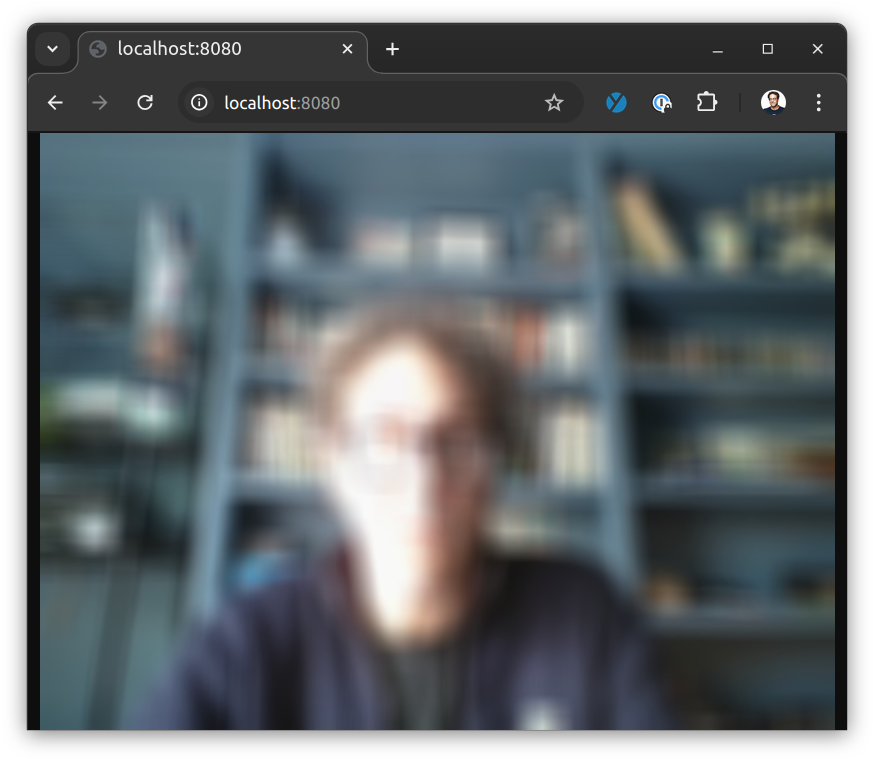
Next steps
Now that you have installed wasmVision take a look at Next Steps for what to do next.